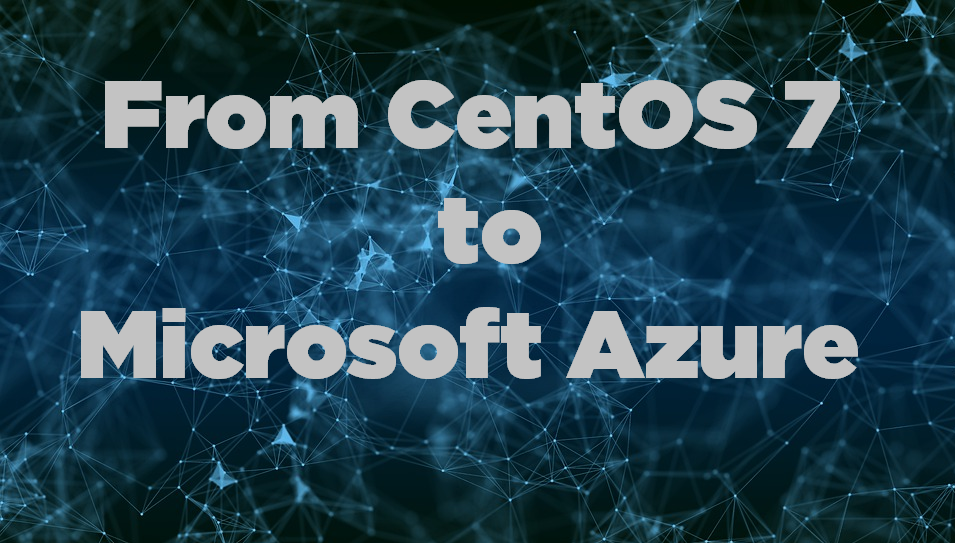
This guide will help you prepare your CentOS 7 server for a migration from on-premise to Microsoft Azure cloud. It can be a bit tricky to get everything to work correctly and personally I didn’t find Microsofts guides to be great so I write this post to help you with the steps that is needed to migrate your old CentOS 7 machine to the cloud.
What you need to configure
- Install Azure Linux Agent
- Network Configuration
- Hyper-V Drivers Configuration
- Serial Console Configuration
How to do it
Install Azure Linux Agent
Install the Azure Linux Agent with yum. yum install WaLinuxAgent
Network Configuration
The network interface needs to be configured to use DHCP and you need to add the hyper-v drivers to the interface. You can either do it by configuring your existing networki interface (eth0) or create a new one:
1. Create a configuration file for the interface
vim /etc/sysconfig/network-scripts/ifcfg-eth0
NAME="eth0"
DEVICE="eth0"
BOOTPROTO=dhcp
ONBOOT=yes
Save the file with :wq
2. Map the networking card to the Hyper-V drivers by appending the following line to the 70-persistent-net.rules file.
vim /etc/udev/rules.d/70-persistent-net.rules#For Azure
SUBSYSTEM=="net", ACTION=="add", DRIVERS=="hv_netvsc", ATTR{type}=="1", KERNEL=="eth*", NAME="eth0"
Save the file with :wq
Hyper-V Drivers Configuration
- Add Hyper-V drivers to Dracut
vim /etc/dracut.confadd_drivers+=" hv_vmbus hv_netvsc hv_storvsc nvme ena xen_blkfront xen_netfront mptbase mptscsih mptspi " - Update Initramfs by running the following command:
dracut --force -v - Verify that the Hyper-V modules have been loaded
lsinitrd | grep hv
Serial Console Configuration
Azure uses ttyS0 for serial connection so we need to add it to our configuration.
- First add ttyS0 to secureetty by appending the following
vim /etc/secureetty#add
ttyS0 - Configure grub
vim /etc/default/grub#AddGRUB_CMDLINE_LINUX="rootdelay=300 console=ttyS0 earlyprintk=ttyS0"
After saving the file run the following commandgrub2-mkconfig -o /boot/grub2/grub.cfg - Activate serial service
Copy, link and activate the serial-getty service for ttys0.
Copy:cp /usr/lib/systemd/system/serial-getty@.service /etc/systemd/system/serial-getty@ttyS0.service
Create a symlink:ln -s /etc/systemd/system/serial-getty@ttyS0.service /etc/systemd/system/getty.target.wants/
Reload the daemon, then start and enable the service:systemctl daemon-reloadsystemctl start serial-getty@ttyS0.servicesystemctl enable serial-getty@ttyS0.service
Now you are ready for a migration to Microsoft Azure. I hope you found this guide helpful and that you will succeed with your cloud transformation.
Note: If you are running CentOS 6 I also have a guide for preparing your server for Azure.
// Rickard Carlsson
