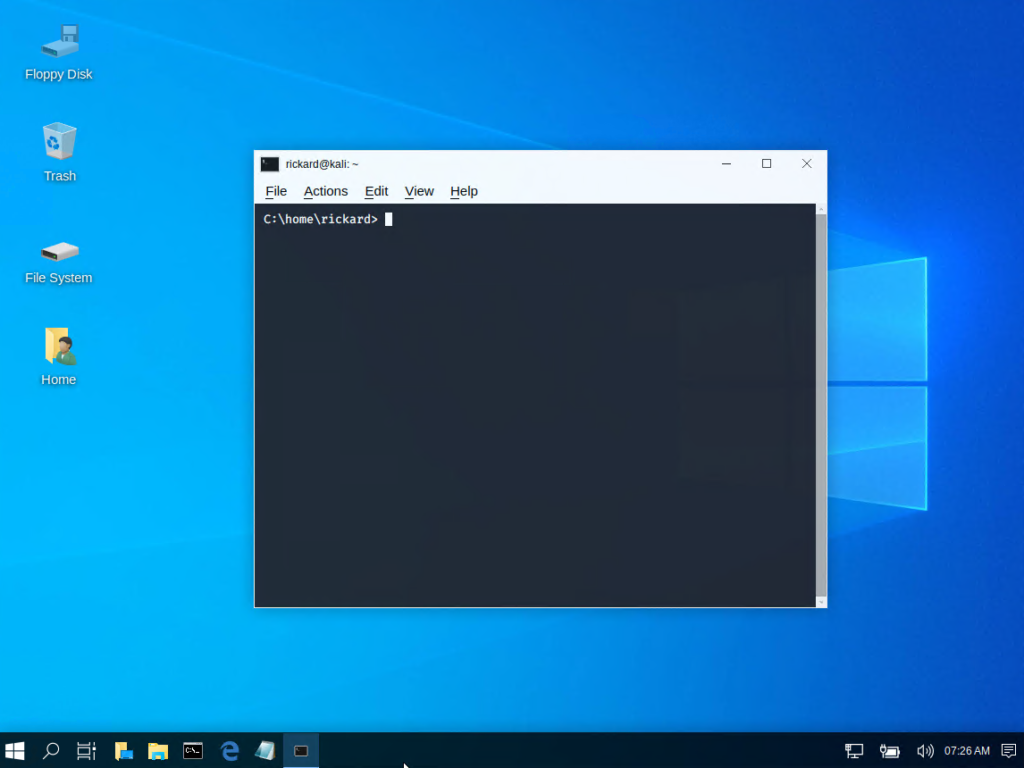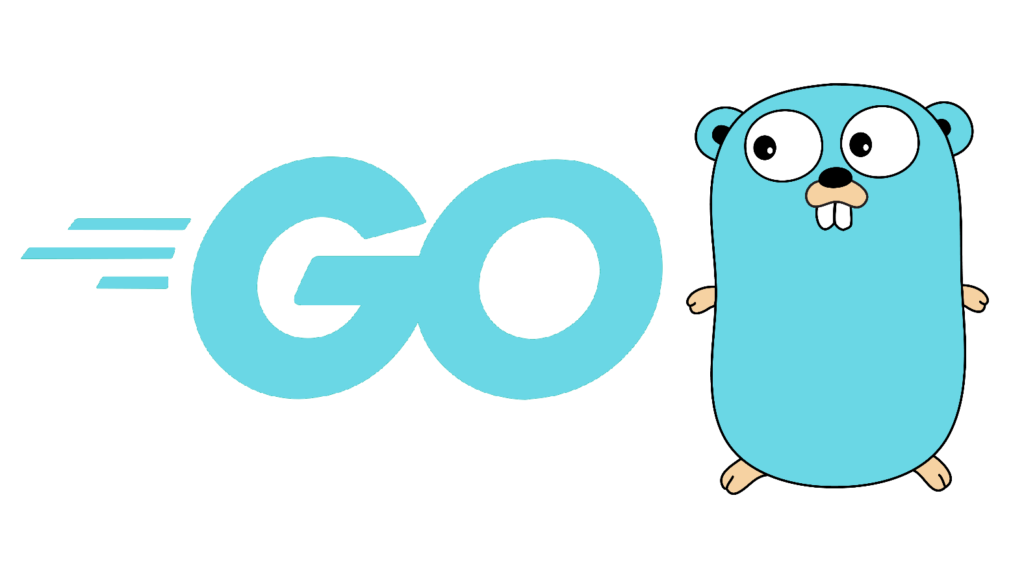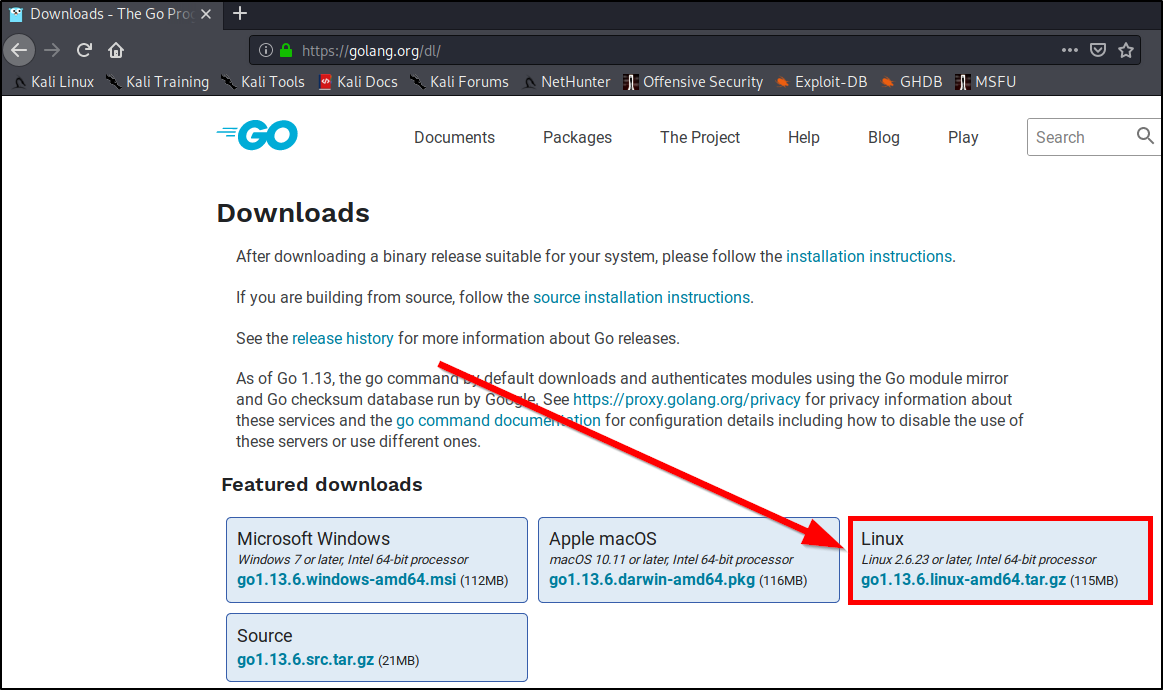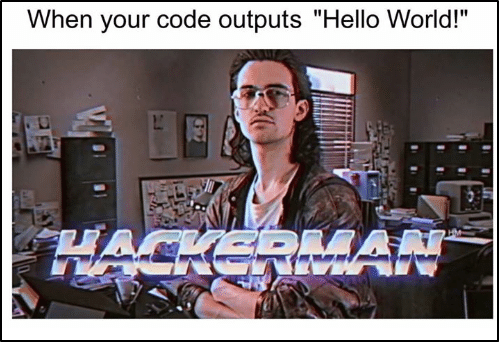Yesterday a new version of Kali Linux were released, Kali 2020.1. You can download it here. Make sure that you have read the release notes to make sure that you don’t break anything you don’t want.
Upgrade your existing machine:
- Run
sudo apt full-upgrade -y - Wait for the job to finish.
- Verify that you got the new version by running
cat /etc/os-release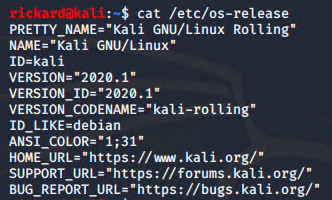
How to use undercover mode in Kali Linux 2020.1:
Undercover mode is a new feature for version 2020.1 that will help you hide that you are a super elite hacker when you are out in public by temporarily changing the desktop to look like a Windows 10 machine. I’m not sure I see the real use cases for this but it’s actually a funny feature. To use it you just need to run kali-undercover.
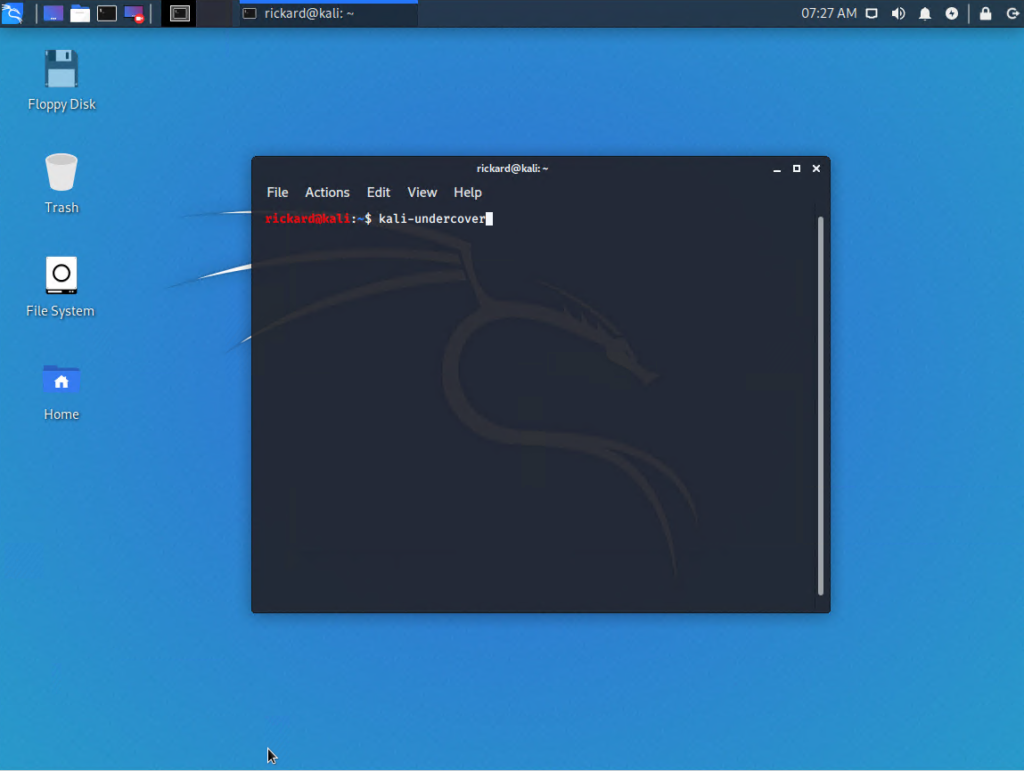
After a few seconds you will see a Windows 10-like appearance, pretty cool.